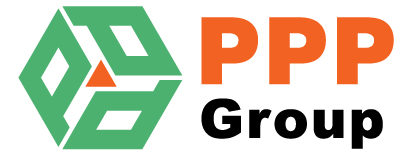Price Checks
Check for Excessive Price variances before up-loading to Exo.
- Select the Relevant option from the “Price Checks” dropdown.
- Dropping Over X%
- Rising Over X%
- Discounts Dropped
- Discounts Increased
- For Option 1 and 2 enter the Percentage variance you require in the textbox next to the dropdown.
- The Sub-Header shows how many items were found.
- The Grid contains all the Items.
- Note: Most columns can be edited if required (Edits will Auto-Save).

| Field | Description |
|---|---|
| Product Code | Product Code from Exo. |
| Description | Product Description from Exo. |
| Exo Box Quantity | Box Quantity from Exo (Alternate Supplier) |
| Supplier Box Quantity | Box Quantity from Supplier Price List. |
| Exo Box Price | Box Price from Exo (Alternate Supplier). |
| Supplier Box Price | Box Price from Supplier Price List. |
| Exo Discount | Discount from Exo (Alternate Supplier). |
| Supplier Discount | Discount from Supplier Price List. |
| Exo Net Price | Calculated Net Price From Exo. |
| Supplier Net Price | Calculated Net Price from Supplier Price List. |
| Exo Minimum Order Quantity | Minimum Order Quantity from Exo (Alternate Supplier). |
| Supplier Minimum Order Quantity | Minimum Order Quantity from Supplier Price List. |
| Price Change | Price Change amount from Exo to New Supplier Price List. |
| Price Change Percentage | Percentage Price Change from Exo to New Supplier Price List. |
| In Stock | Total Quantity in Stock in Exo. |
| Current Year Sales | Sales Quantity for Current Financial Year. |
| Last Year Sales | Sales Quantity for Previous Financial Year. |
| Must Update | Flags Items that you need to ensure you Update. (Depends on your Implementation what Products are marked as “Must Update”). |
| Primary Group | Primary Product Group from Exo. |
| Secondary Group | Secondary Product Group from Exo. |
| Price Group | Product Price Group from Exo. |