The Steps of the Price Update are recorded on the History Notes of the Supplier Account.
Archives: Price Updates
Below are screenshots of the Alternate Supplier Before and After the Update was Uploaded. Last Updated Date has Been Updated There is a Second record for Supplier “Sydney Part Mart” – This is a cheaper Price for a Quantity Buy. Read more…
Upload To Exo To Upload the Price Update to Exo Click the “Upload” Button OK the Confirmation Box. If every Product on the Update is Complete then the Price Update is Automatically set to Completed. Upload Complete Confirmation. Force Complete Read more…
Filter items to check records before Uploading. Select the required option from the “Filters” dropdown. Matched Items Products that have successfully matched between Exo and Supplier Price List. Excluded Items Products that you have marked as Excluded. (Note: Inactive Items Read more…
Check for Excessive Price variances before up-loading to Exo. Select the Relevant option from the “Price Checks” dropdown. Dropping Over X% Rising Over X% Discounts Dropped Discounts Increased For Option 1 and 2 enter the Percentage variance you require in Read more…
Check the Box Quantity on the Uploaded Spreadsheet to the Box Quantity on the Alternate Supplier in Exo. Note a Number of Calculations are run to Auto-Correct common box quantity differences. Click on the “Pre Checks” dropdown and select “Check Read more…
List of records in the Supplier Price List that don’t have a matching Product in Exo. Click on the “Pre Checks” dropdown and select “Supplier UnMatched”. The Sub-Header shows how many items were found. The Grid contains all the Items Read more…
Exo Un-Matched Grid This section finds Products in Exo that the Utility hasn’t found a match for in the Uploaded Suppliers Pricelist. You can then decide whether to match them, leave them or Disable the Products. Click on the “Pre Read more…
Click on the “Load Data” dropdown and select “Upload Returned Supplier Email” Click on the “Load Data” Button. More Details to Follow
Click on the “Load Data” dropdown and select “Load Exo Business Data” Click on the “Load Data” Button. If Exo Data has already been loaded a warning is Displayed
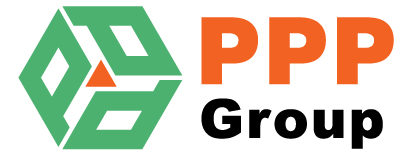
Recent Comments